You can try TelliSign for free (no credit card needed) with any Android device – even a phone will get you started!
You can create an account and begin editing your playlists on any device with a browser and Internet connection. It’s as simple as that.
If you’re don’t already have an Android device and are working on a budget, TelliSign works with smart Android TVs, TV boxes, and tablets, including Amazon’s Fire devices.
When you’re ready for your business to take the next step, TelliSign have a range of professional-grade screens and player devices available. Our devices are also fully managed, meaning that they only ever show the content you intend, as well as automatically receiving software updates, giving you one less thing to keep track of.
You can try out our system entirely on a single Android tablet or phone. When you’re ready to deploy for real, you can move seamlessly to a separate PC, Mac or tablet to edit your playlists and send them to your device.

Whichever option you choose, here is how to get your screen running:
- Go to the product page, and add a subscription and any other desired products to your basket. (The free subscription does not require any cards or commitment to pay. It sets up your account in the Content Management System, or CMS, which is where you’ll manage your signage.)
- Go to your Basket and then Checkout to create your account. You will receive an email with your log-in details to access the CMS. You will also receive a separate email confirming the account and any products purchased.
- When you have logged in to the CMS, you’ll find yourself on the Example Playlist page. Click on the Pair Screen or Pair Preview button to go to the Pairing page.
- On the Pairing page, follow the instructions to install the free Android signage player app on your device (unless you have purchased one of our devices, which will arrive preconfigured). See the screen capture below, which gives the following options to install the app:
- Use Google Play to install the player on a device that is set up with Google services, such as a tablet or phone.
- If you’re accessing the Pairing page on your Android device, you can download the application as a file from tellisign.com by clicking on the APK link.
- Alternatively, you can type the APK link into your device’s browser to download it.
- You can also link a second Android player to your account as a preview screen, using the Pair Preview option. This will allow you to view your signage without having your main device nearby. The preview screen can be any Android device of your choice (e.g. tablet or phone).
- When you first start your player or app you will be shown a Pairing Screen (see below this list). The 6-digit Pairing Code from this is required to link the screen to your CMS account.
- Enter the Pairing Code into the 6 digit boxes shown on the Pairing Page.
- You are now ready to publish your signage! Test it with the default playlist by pressing the “Deploy” button.
- When you publish the screen should go from green to black for a few minutes while content is prepared.
- You will then see your first signage appear on your screen! Try adding your own content in the playlist editor.
- Read the CMS manual to see how to add and edit your content.
- All done! Sign up for a free account here to get started!
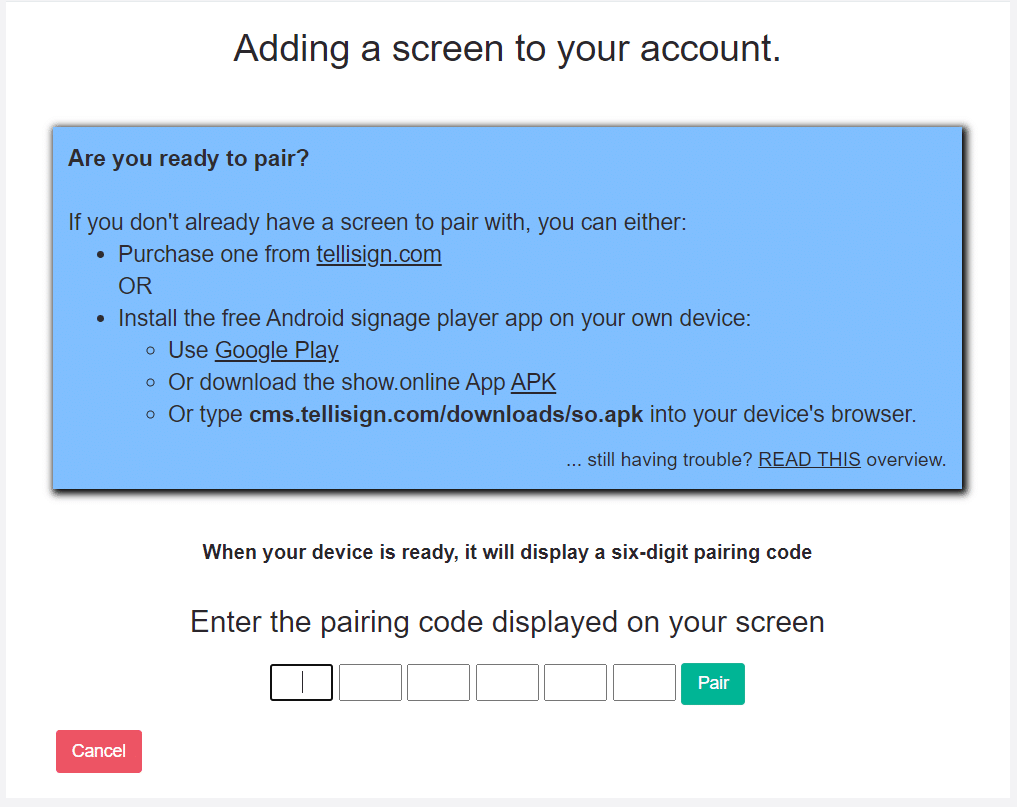 Pairing Page – On tellisign.com (The CMS
Pairing Page – On tellisign.com (The CMS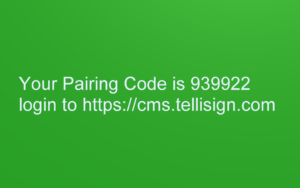 Pairing Screen – On your Device
Pairing Screen – On your Device